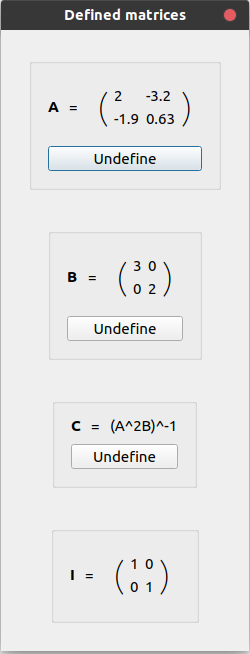Defining matrices
lintrans is designed to visualise linear transformations, but the first step is to define some matrices. This can be done in 3 ways, but they all share the same way of choosing a name.
lintrans requires all matrices to be defined before they can be used. Each matrix must be assigned to one of 25 valid names. These are all the capital letters, except \(\mathbf{I}\) (which is reserved for the identity matrix). To select a name when defining a matrix, use the drop-down menu on the left to select a letter.
Numerically
Defining a matrix numerically works exactly how you expect. Click the button labelled Numerically under the heading Define a new matrix. You will be presented with 4 text boxes. These 4 boxes can be filled in with numbers to create a matrix that looks like the ones in your textbooks. This should be the most familiar way to define a matrix.
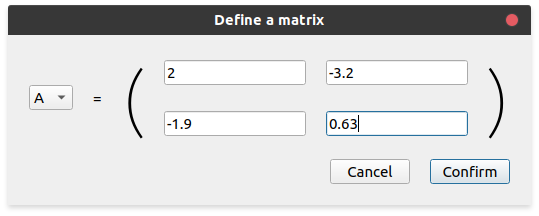
The matrix \(\mathbf{A}\) being defined as \(\begin{pmatrix}2 & -3.2\\ -1.9 & 0.63\end{pmatrix}\)
Visually
Defining a matrix visually allows you to drag the unit vectors around to define a transformation. For example, if you want a transformation that stretches everything by a scale factor of 3 in the \(x\) direction and 2 in the \(y\) direction, then you can simply drag the basis vectors to where they would be after that transformation, and the program will save the corresponding matrix to whatever name you chose.
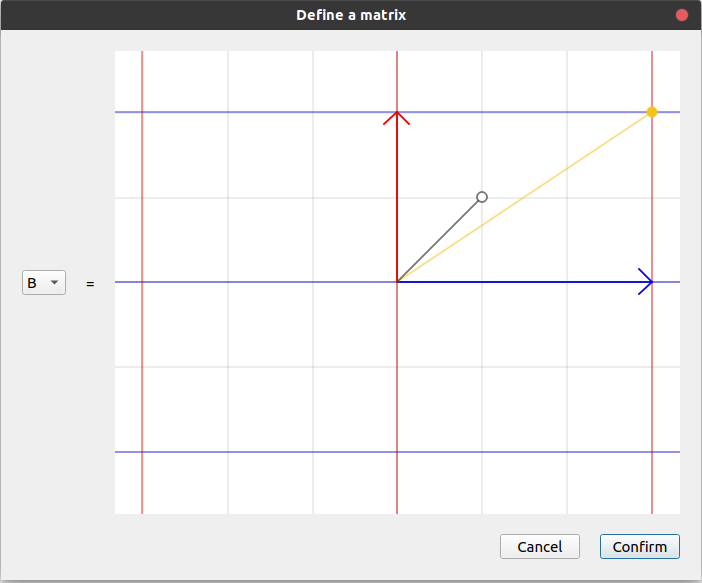
The matrix \(\mathbf{B}\) being defined as \(\begin{pmatrix}3 & 0\\ 0 & 2\end{pmatrix}\)
As an expression
lintrans also supports matrices being defined in terms of other matrices. Any expression that is valid in the expression input box is valid as an expression to define a new matrix. See Expression syntax for what counts as a valid expression.
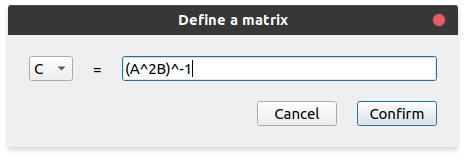
The matrix \(\mathbf{C}\) being defined as \((\mathbf{A}^2\mathbf{B})^{-1}\)
One advantage of this method is that the matrix is re-evaluated each time it is needed. So for this example, if you change the value of \(\mathbf{A}\) or \(\mathbf{B}\), then \(\mathbf{C}\) updates automatically.
It is impossible to define a matrix in terms of a matrix which is not already defined, or in terms of itself.
Viewing defined matrices
Once you’ve defined several matrices, it’s useful to be able to see what you’ve defined so far. To do this, click the button labelled Show defined matrices. This menu also allows you to “undefine” a matrix, which will delete it and make it invalid.
Warning
If you delete a matrix that another matrix depends on, then the matrices that depend on it will also be deleted. In this example, if we undefine \(\mathbf{A}\), then \(\mathbf{C}\) will be undefined as well, because it needed \(\mathbf{A}\).
The matrix \(\mathbf{I}\) is reserved for the identity matrix and you cannot assign a new matrix to this name, or undefine it.